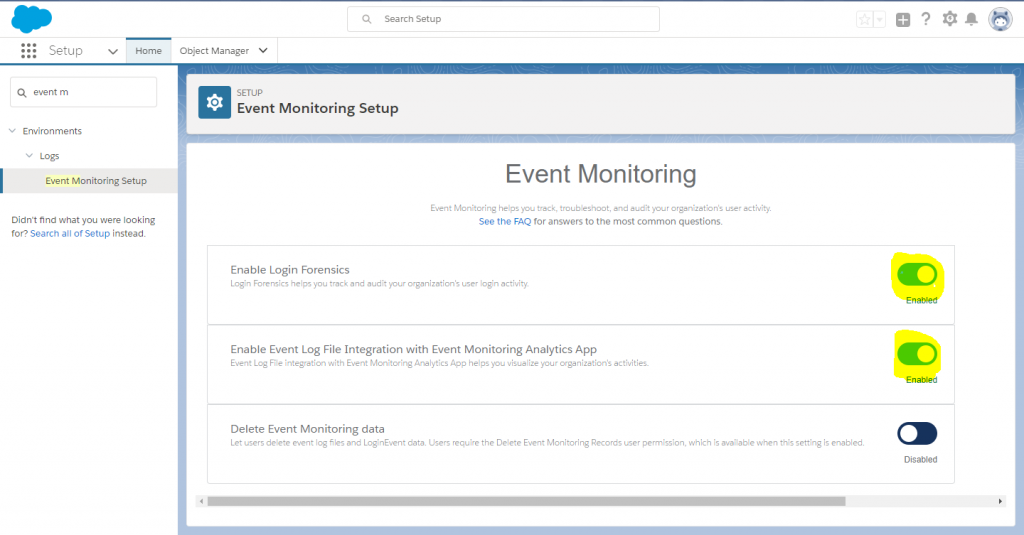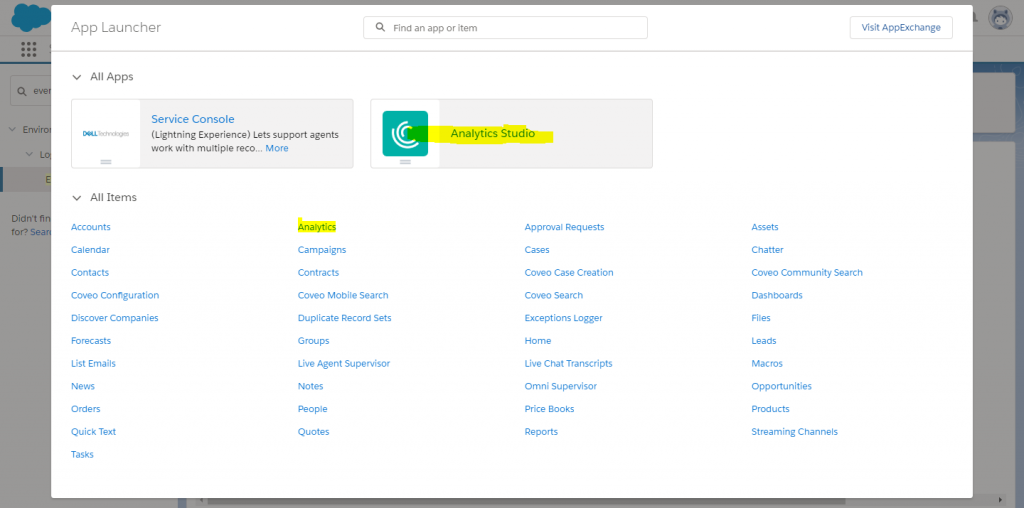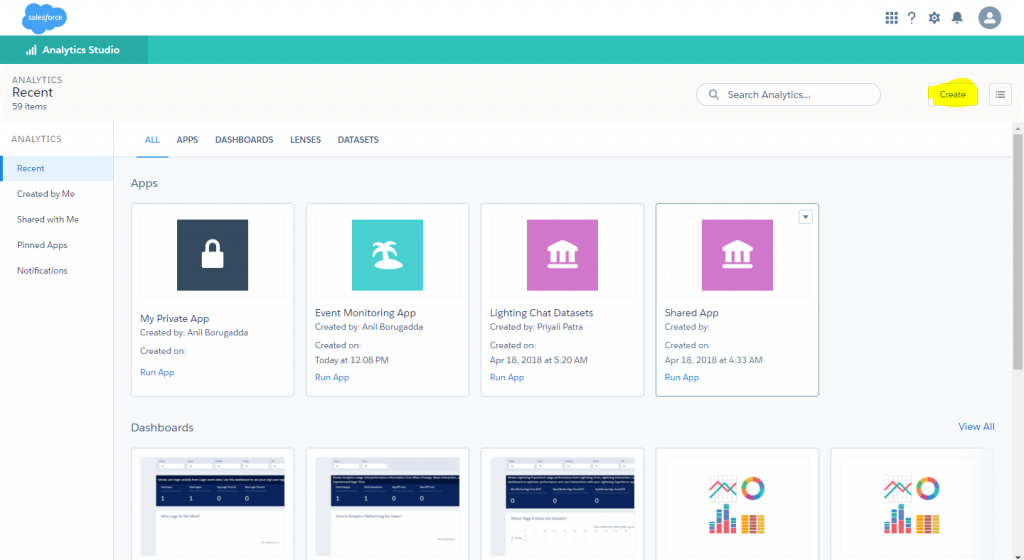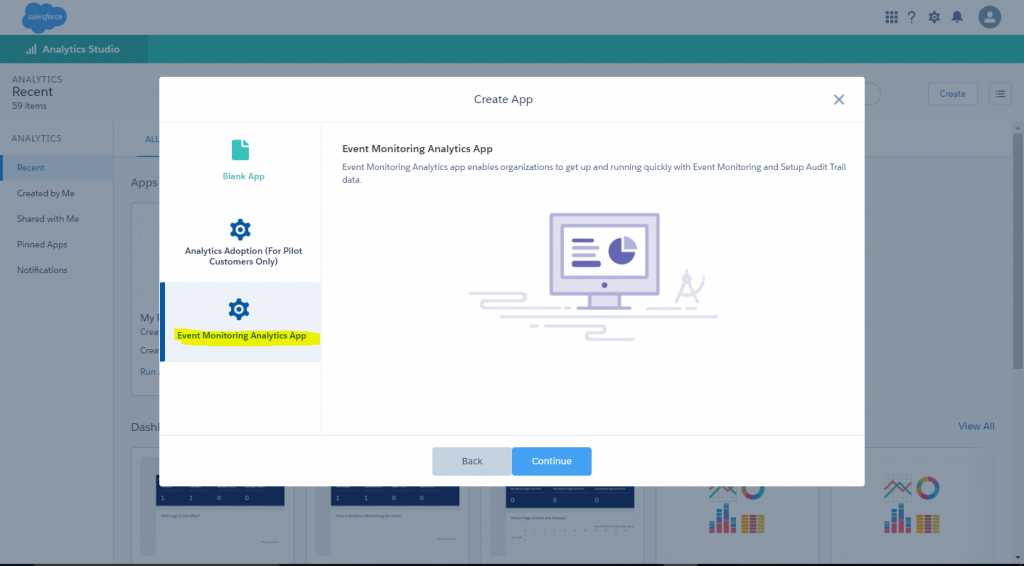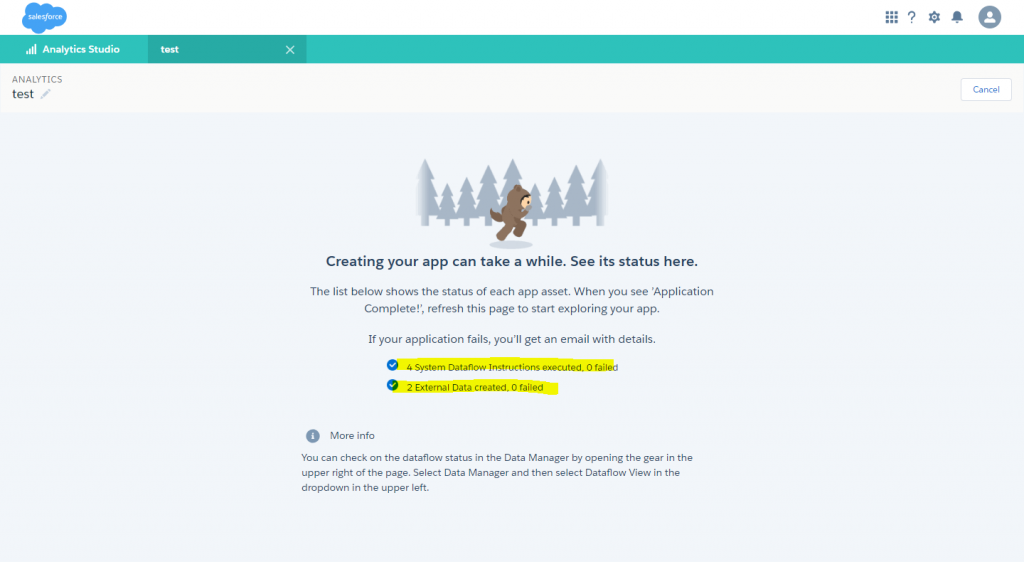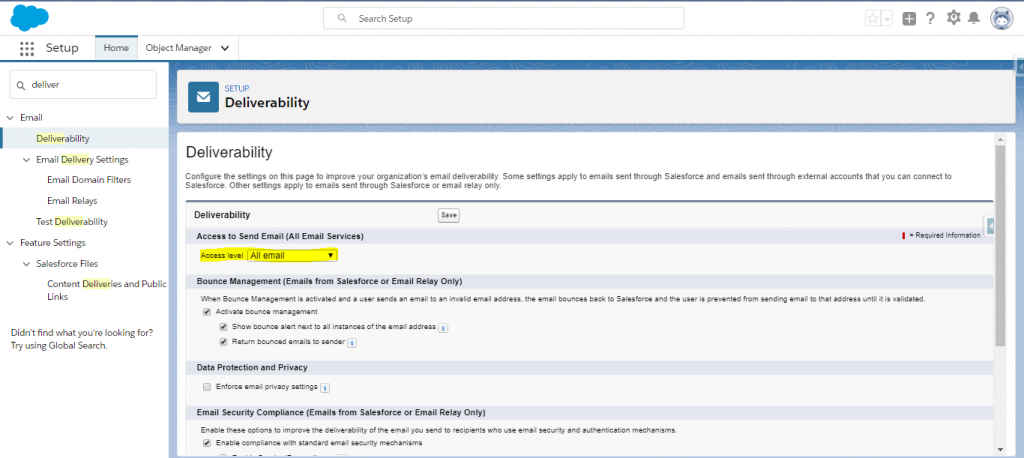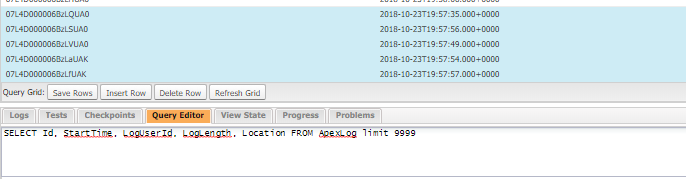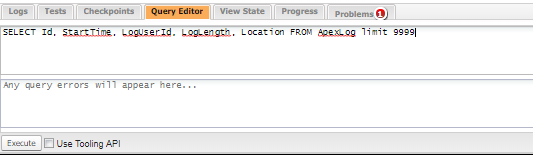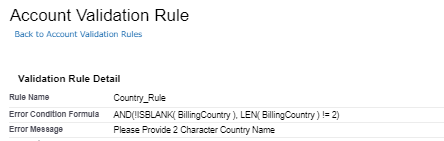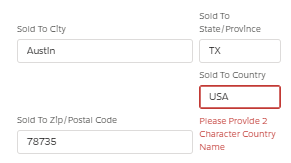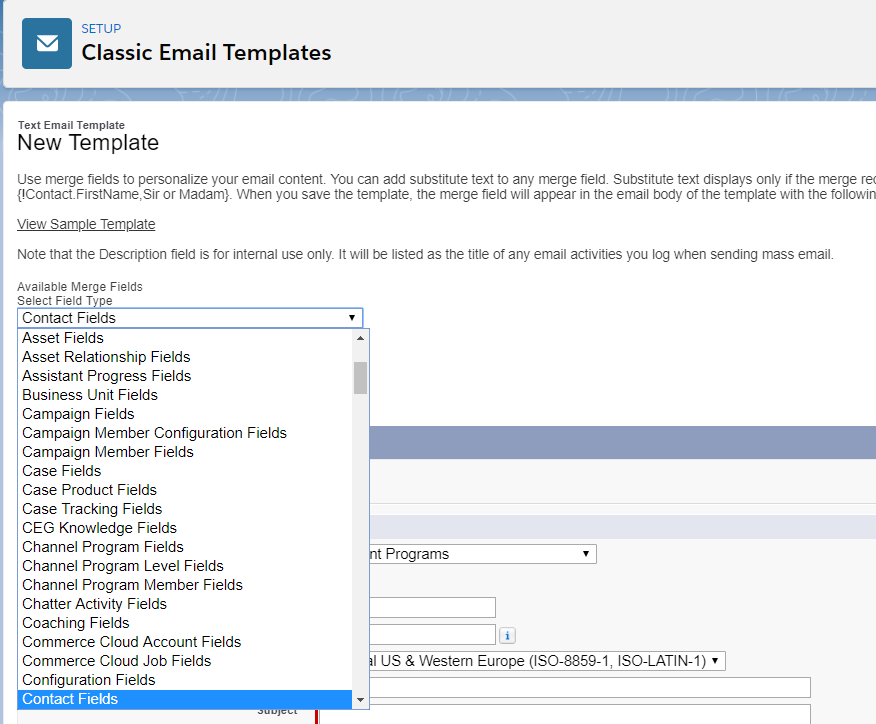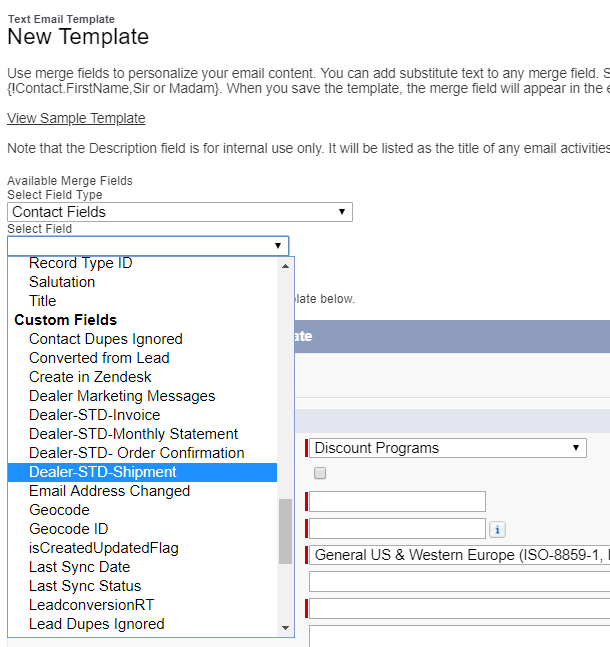Summer 20 release is adding new “Secure Guest User record permission” for better security of the records access from outside salesforce as a guest user.
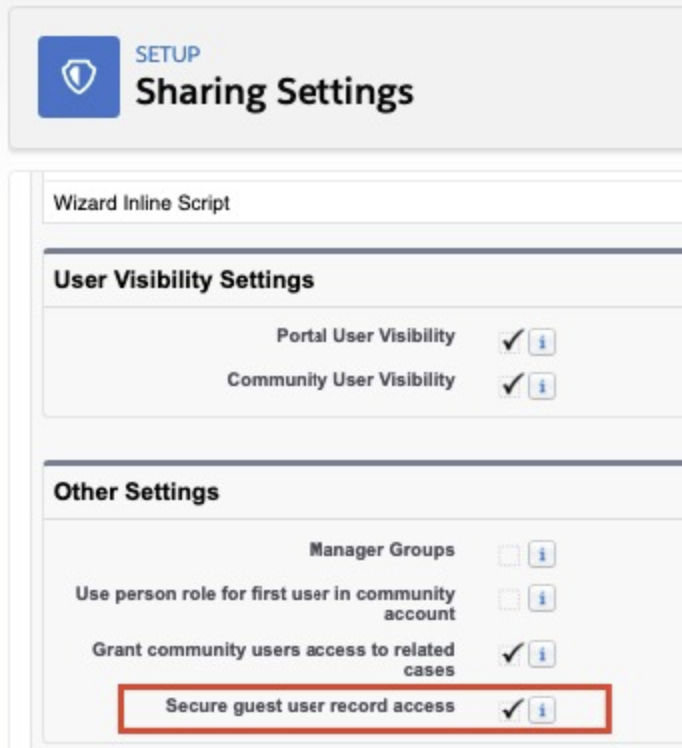
You can opt-out from it and enhance permissions later.
Affects: Sites/Communities mostly.
Refer document: https://help.salesforce.com/articleView?id=000352920&type=1&mode=1
-Chandra V.